Help for Hosts
Account
How do I access my account?
How do I change the e-mail or password of my account?
- Change e-mail:
- Click on Edit next to your current e-mail address
- Enter the new e-mail address
- Enter the verification code sent to your new e-mail address
- Change password:
- Click on Change password
- Enter and re-enter the new password
- Enter the verification code sent to your e-mail address
How do I subscribe or unsubscribe to Vixly news e-mails?
How do I subscribe or unsubscribe to Vixly notification e-mails?
Can I use my Vixly (host) account to book appointments with other providers?
How do I view my personal information stored by Vixly?
How do I delete my Vixly account?
- Click on Delete my account
- Click on Delete account
- For final confirmation, enter the verification code sent to your e-mail address
Schedule
Where do I see my appointments?
How do I change my availability?
- You can have multiple entries of availability per day, e.g. before and after lunch.
- Changes to your availability will not affect existing bookings by clients.
How do I change an appointment?
- Click the appointment you want to change
- Click on Change
- Subject to how your organization and services are configured, you may change one or more of the following:
- Appointment (video, in-person, phone)
- Location (if appointment is set to in-person)
- Language (if you provide the service in multiple languages)
- Host (you or one of your co-workers)
- Time (date and time)
- Click on Confirm to apply the change
How do I cancel an appointment (and how will the client be refunded)?
- Click on the appointment you want to cancel
- Click on Cancel booking
- Click on Confirm to confirm the cancellation
Upon cancellation, Vixly sends a booking cancellation e-mail to the client and any invited guest(s).
For organizations with an active Vixly/Stripe integration (enabling prepay), paid bookings are fully refunded (100%) to the client when the cancellation is made by Host. The organization will be charged with the Vixly and Stripe transaction fees. For package bookings, no refund will be issued upon cancellation.How can clients schedule an appointment directly with me (and not one of my colleagues)
- From the Vixly page of your organization
- From your personal Vixly page
You can find the links to the Vixly pages in Services.
For a service with Visibility set to Personal (configured by an administrator), the service will only appear on your personal Vixly page.How does Vixly work with third-party calendars?
Vixly offers multiple ways to manage your schedule efficiently and avoid conflicts with external appointments. Here's how it works:
Availability (set in Vixly)
- Mondays: 8 AM - 2 PM
- Tuesdays: 10 AM - 5 PM
Vixly will only allow clients to book within your available time slots unless another event blocks them (such as a conflicting events from your Google Calendar).
Connect to Google Calendar (prevent double bookings)
Important: This feature checks for conflicts; it does not add Vixly appointments to Google Calendar. To see your Vixly bookings in your external calendar app, use the iCal subscription feature below.
View Vixly bookings in your calendar (iCal subscription)
- Google Calendar
- Outlook Calendar
- Apple Calendar
To subscribe, go to My account > Calendar, copy your personal iCal link, and add it to your preferred calendar app.
This feature does not check for conflicts - it only shows Vixly bookings in your calendar.
Booking e-mail notifications and calendar attachments
By default, Vixly sends you an e-mail notification for each new booking, which includes a calendar file (event.ics). Depending on your e-mail and calendar settings, this event may be automatically added to your calendar.
- Either skip subscribing to your Vixly calendar (if your e-mail application automatically adds calendar events).
- Or uncheck Receive host booking notifications under My account > Profile to stop receiving e-mail notifications.
Video
How do I start a video session?
- Test audio and video before starting:
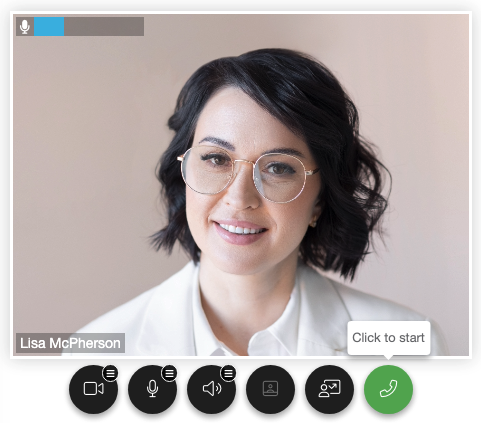
- If multiple media devices are available, click to select which camera, microphone or speaker to use
- When ready, click to start
How do I share my screen?
Click on and select the tab, window or screen that you want to share.
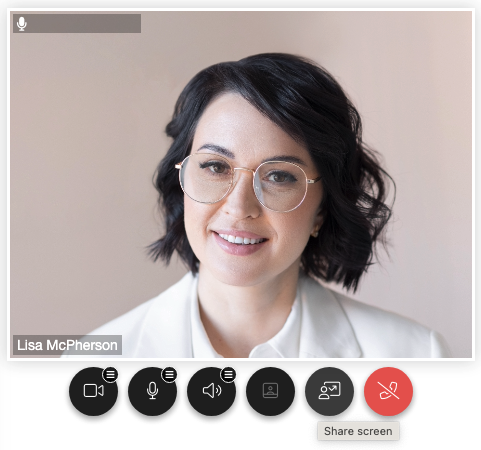
Vixly supports multiway content sharing so that multiple persons may share screen with each other at the same time.
How do I mute my microphone or turn off my camera?
To mute your microphone, click on
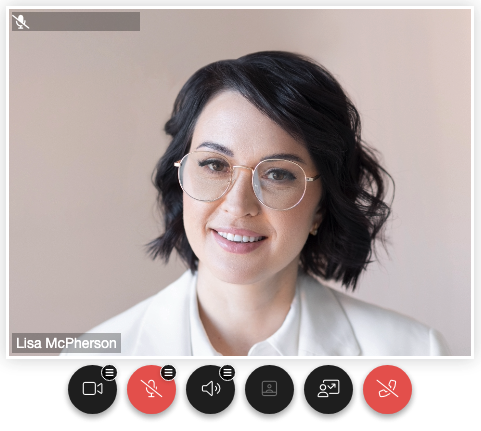
To turn off your camera, click on
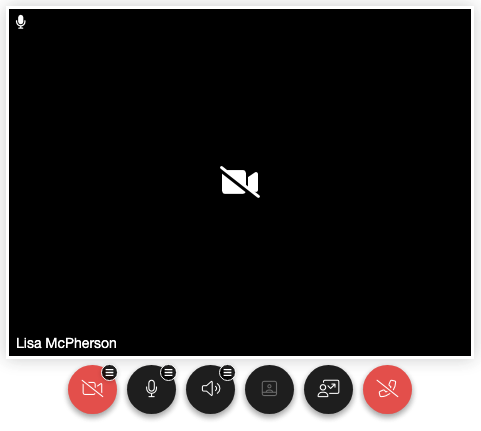
To mute your speakers, click on
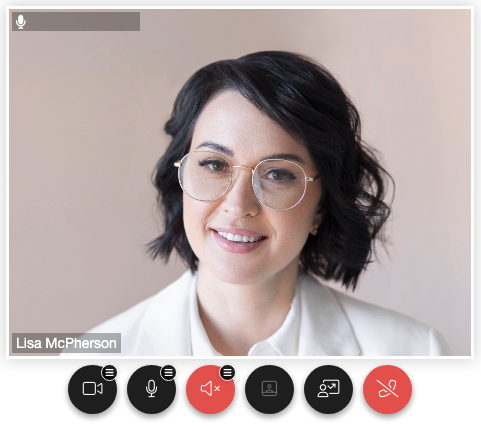
How do I turn off self-view?
To turn off your self-view video, click on
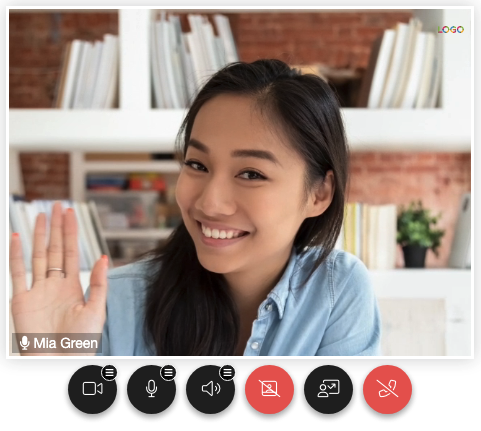
Admins can also schedule a video session with the Provider Success Team.